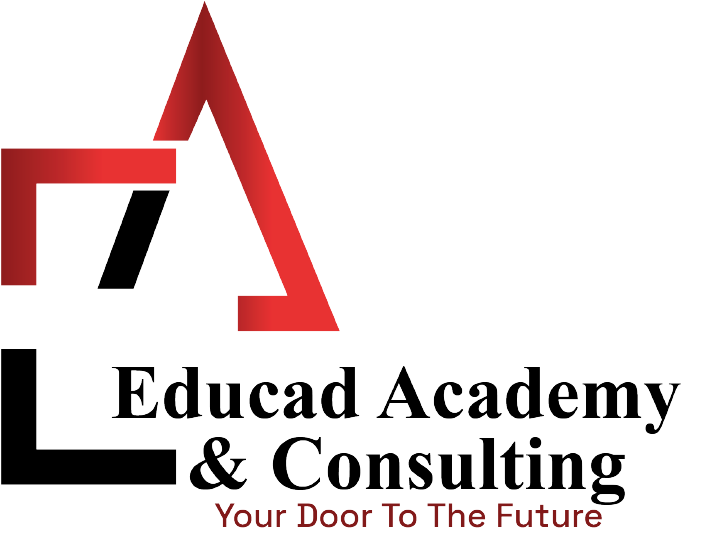Complete Video Editing Premiere Pro After Effects & Animation Online Course
Adobe Premiere and After Effects are two of the most renowned and demanding video editing and animation platforms in the world. Motion design and videos are currently one of the hottest trends in the world of digital marketing. After Effects deals in motion graphics whereas Premiere Pro deals in video editing. Learning this two software can be helpful in other fields like digital marketing. It adds up to one’s expertise.
Video editors work in the media industry, design companies, social media, and many other relevant fields. Due to the technicality of the skill, these professionals are highly paid and highly sought after. Join our video editing online training course in Karachi or other cities and you can become one of them too. Educad Academy is one of the best institutes, having trained and fully experienced instructors for video editing short courses who are masters of their subjects. Educad makes sure that every learner becomes a professional by the end of the desired course. Educad Academy is a training institute that offers different courses to students who want to polish their skills in their field of interest. Educad Academy itself is located at the hub of information technology, making it the best platform to offer courses in information and technology. Our courses are designed keeping in mind the best and latest trends in technology that students can learn.
COURSE OUTLINE
“SOUND FORGE” COURSE OUTLINE
Introduction to Sony Sound Forge 1 1
- 1 The Work Space
- 2 Recording in Sound Forge
- 3 Markers & Region and Looping & Sampling
ADOBE PREMIERE
Introduction to Video Streaming and Editing
- 1 About Video Editing
- 2 Video Standards and Video Terminology
- 3 Video Broadcast and Stages of Video Making
Starting with Adobe Premiere Pro 1.5
- 1 Working with a Project
- 2 Getting acquainted with the Workspace
- 3 Getting acquainted with the Project Window
- 4 Getting acquainted with Monitor Window
- 5 Getting acquainted with the Timeline Window
- 6 Importing Clips and Saving and Opening a Project & Locating files
Capturing Clips & Using Toolslnsert And Overwrite Edit
- 1 Capturing the video
- 2 Capturing Stop-Motion Animation
- 3 Reading Timecode from source video
Video Editing
- 1 Monitor window in detail
- 2 Timeline window in detail
- 3 Working with Clips, Trimming Clips and History palette
- 4 Working with sequences and Using Markers
Transition and Integration with other Adobe Products
- 1 Creating a Storyboard
- 2 Working with Transitions
- 3 Integrating with other Adobe Products
- 4 Creating a Counting Leader and Previewing
Creating Titles/CIean Cinematic Title Animation
- 1 Working with Adobe Title Designer
- 2 Creating a graphic image in Adobe Title Designer
- 3 Rolling titles & Crawling titles
- 4 Adding a title to a project and previewing it
- 5 Checking the Title-Safe Zones
Superimposing and Compositing Elegant Slide Animation
- 1 Knowing about opacity and superimposing
- 2 Working with Keyframes
- 3 Changing Opacity
- 4 Creating Split Screen
- 5 Using Keys
- 6 Using Matte keys
- 7 Adding a background matte
- 8 Creating a Garbage Matte
Animating Clips, Applying Effects & Exporting
- 1 Animating Clips
- 2 Keyframe and Bezier Keyframe Interpolation
- 3 Applying Effects
- 4 Exporting Video & Still Image
Introduction
- 1 Navigating the Interface
- 2 Organizing Files
- 3 Creating a Composition
- 4 Using the Essential Tools
- 5 Viewing Options
- 6 Importing Different types of assets
- 7 Effective Timeline Workflow
- 8 Previewing a Timeline
Timeline & Key-frame Animation
- 1 Creating Simple Keyframe Animations
- 2 Creating Animations with Multiple Properties
- 3 Editing Keyframes/Auto Keyframe Mode
- 4 Keyframe Tips and Tricks
- 5 Opacity& Short Keys
- 6 Scaling/Animating Scaling
- 7 Using Anchor Point
- 8 Rotation & Position
- 9 Graph & Graph Editor
- 10 Creating a Growing Line
Layers
- 1 Blending, Masking & Tracing
- 2 Camera
Basic Text Animation
- 1 Typography & Motion graphics
- 2 Wipe Text Animation
- 3 Kinetic Typography
- 4 Animate Any Object or Text Along a Custom Path
Creating Lower Thirds
- 1 Dynamic Lower Third
- 2 Text Animation with Line
- 3 Spilt Text Animation
- 4 Square Object Title Reveal
- 5 Reveal Text
Slideshow
- 1 Slideshow Animation
- 2 Split & Slide
Audio Editing
- 1 Basic Music Edits
- 2 Audio Effects
Export Video
- 1 Quality Settings
- 2 Formats and File sizes
- 3 Exporting with transparency
Introduction to 3DS MAX COURSE LEARNING OUTCOMES:
Upon successful completion, the student will be able to:
- Successfully navigate the Adobe Premiere/After Effects interface.
- Organize desktop media &Explain efficient post-production work flow.
- Use editing tools & Build successful sequences and scenes.
- Demonstrate transitions, title creations, effects, and animation.
- Export media in various formats.
- Audio Mixing & Editing Techniques.
International Student Fee : 300 USD
Flexible Class Options
- Corporate Group Training | Fast-Track
- Week End Classes For Professionals SAT | SUN
- Online Classes – Live Virtual Class (L.V.C), Online Training